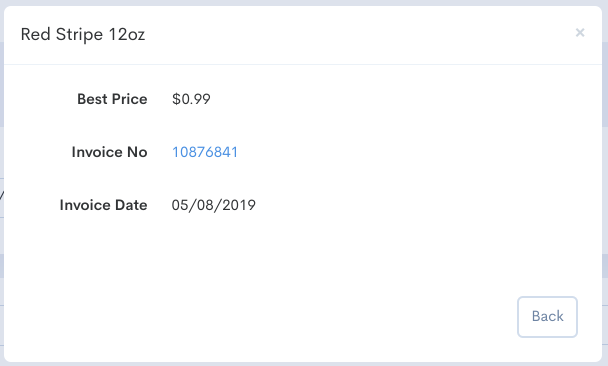The Best Price Report allows you to locate Invoice lines that have the best price for an Item during a set Date Range. Refer to the steps below on how to view the Best Price Report.
Viewing Best Price Report
- Click Reports from the navigation.
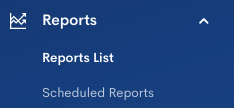
- Click Best Price under the Invoices & Bills heading.
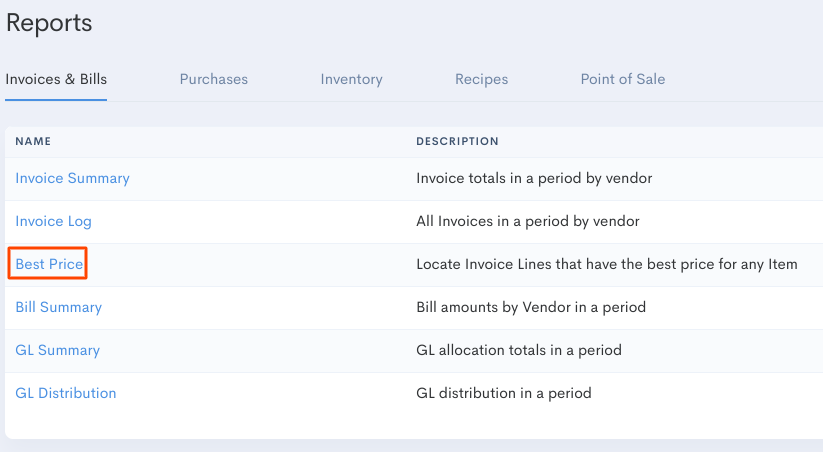
- Filter by Stores or Markets and Period or Date Range.
- Click 'Go' to view the results.
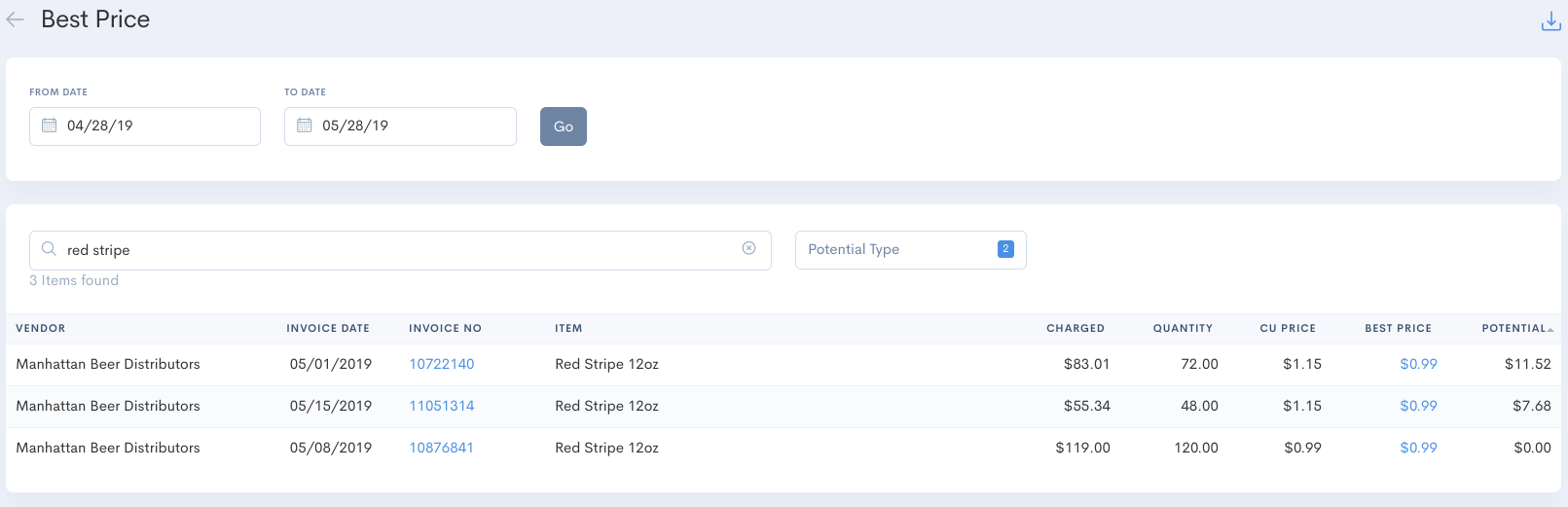
Column Key
Vendor: Name of Vendor
Store: Name of Store in Brand
Invoice Date: Total $ value of Items on approved invoices in selected Period or Date Range
Invoice No: Vendor Invoice Number (click to drill down)
Item: Name of Item
Charged: Amount charged on Vendor Invoice
Quantity: Total number of Count Units (CUs)
CU Price: $ value of single Count Unit
Best Price: The best price paid for Item across all approved invoices during the selected Date Range
Potential: Potential Savings = (CU Price*Quantity) - (Best Price*Quantity)
Some things to keep in mind
- Each column in the report can be clicked on to reorganize the data.
For example, you can click on Charged to see in descending order invoice items you paid the most for during the selected Date Range. - Export the data in this report to Excel by clicking the download button in the upper right.
- Click on the Best Price to see on which exact invoice from the selected Date Range this price was accepted.