BILL SUMMARY REPORT
Bill Summary Report
The Bill Summary Report allows you to see the total number of Bills generated from approved vendor invoices during a selected Period or Date Range. This Report allows your accounting team to see at a glance how much will need to be paid to your vendors. Refer to the steps below on how to view the Bill Summary Report.
- Select Reports > Reports List from the navigation menu.
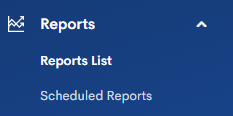
- On the Reports page, choose the Invoices & Bills section header. Then select Bill Summary from the list of reports.
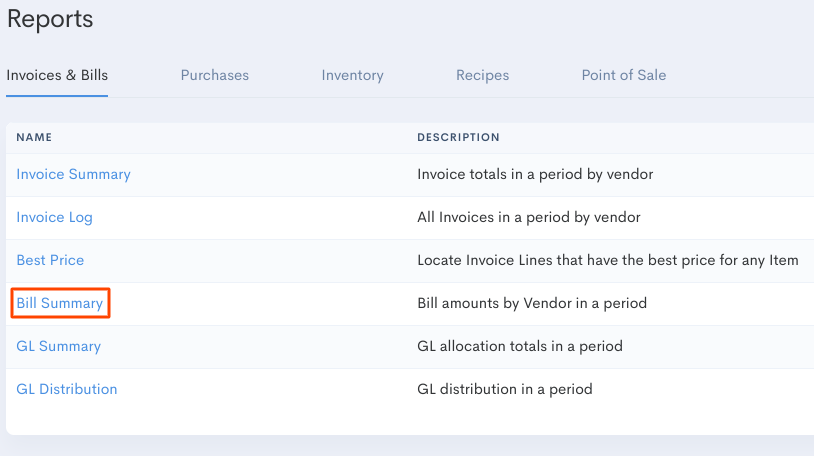
- Choose your Date period option (By Period or Date Range). Then choose your specific period of time.
- Once your options are set, select Go to run the report.
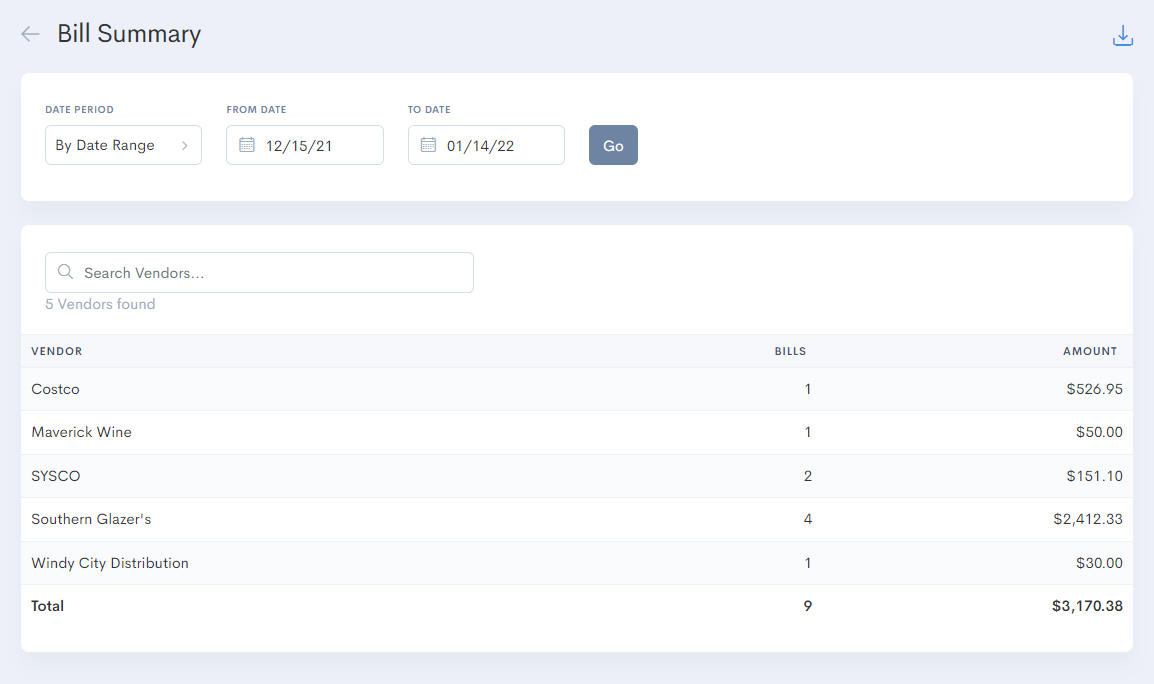
Some things to keep in mind
- You can sort the data by clicking on the Column Headers like VENDOR, BILLS or AMOUNT
- You can download a copy of the report by selecting the download button near the top right corner of the report page.