CREATING & ASSIGNING YOUR COMMISSARY AS A VENDOR
As part of the initial Commissary set-up, you will first need to create and assign your Commissary as a Vendor at Director level. Please see the steps below on how to create and assign your Commissary as a Vendor.
Creating Your Commissary as a Vendor
- Open your Director account.
- Go to Items & Vendors > Vendors from the navigation.
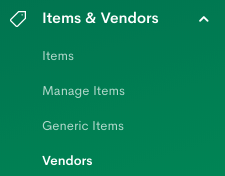
- Click on + New Vendor.
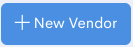
- Toggle Commissary and enter your Commissary location(s). Save Vendor.
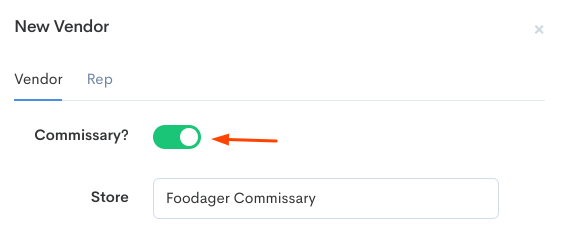
- Go to Stores & Markets > Stores from the navigation.
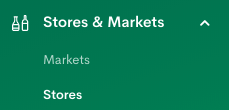
- Click on Store(s) which will be ordering from the Commissary.

- Click on + Add Vendors.
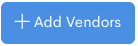
- Assign your Commissary to the Store(s) so they can place orders with them.
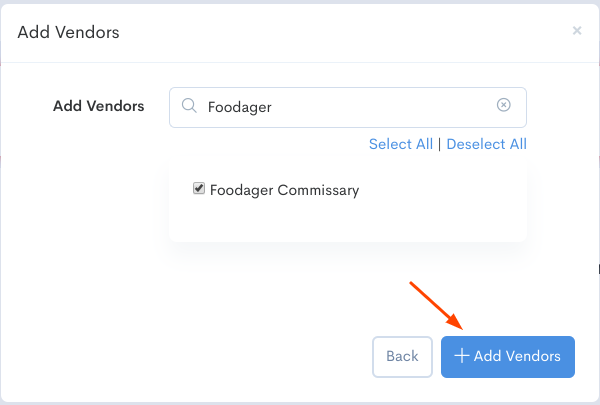
- Go to Store Sync via navigation.

- Click on Sync Stores.

