MASS UPDATE ITEM CATEGORIES AND SUBCATEGORIES
You can mass update the Item Categories and item subcategories using the Item Manager in the platform. Categories are how items are organized throughout the platform. You can see more information about managing your categories and subcategories in the Categories and Subcategories article.
- Select Items & Vendors > Manage Items from the navigation menu.

- Select Item Manager to the right.
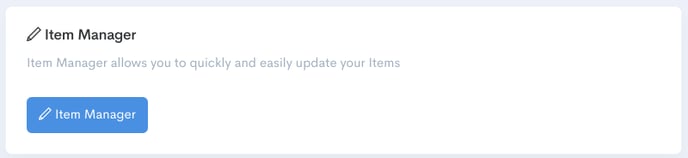
- Click Item Manager - Items to the right.
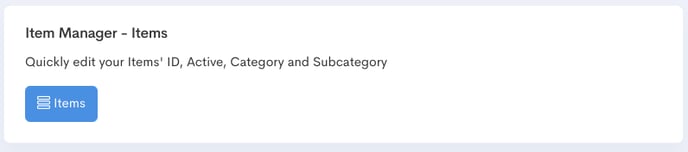
- Locate the desired item(s) you wish to update then check the box to the far left of each item.
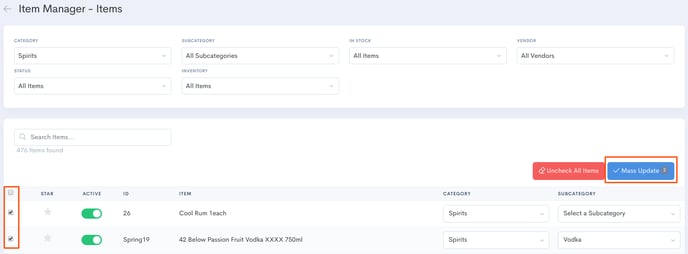
- Click Mass Update to adjust either the ID / Active Status / Category & Subcategory.
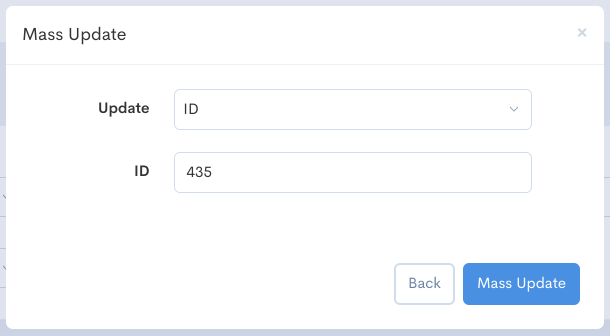
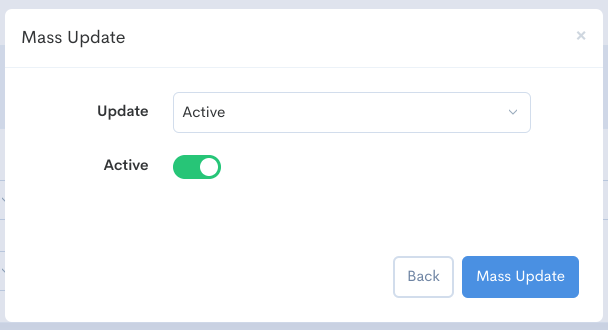

Keep in mind if updating the Category and Subcategory of items with various Subcategories, you can only allocate one Subcategory when changing items in bulk - if you want the items to go to different subcategories you should select each group of items separately based on the subcategory you want to allocate them to.
