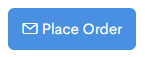PLACING AN ORDER
Ordering allows you to request new or additional inventory items from Vendors that exist in your system. This is a helpful tool when you notice items start to run low in your venue and you need to add more.
Placing an order:
- Navigate to Orders > Orders from the navigation menu.
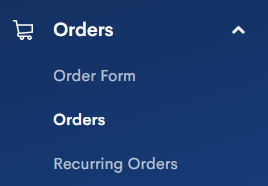
- Select the + New Order button near the top right of the Order Form so that only those items available to those criteria appear.

- Select the desired Vendor and Order Date then select + New Order to confirm.
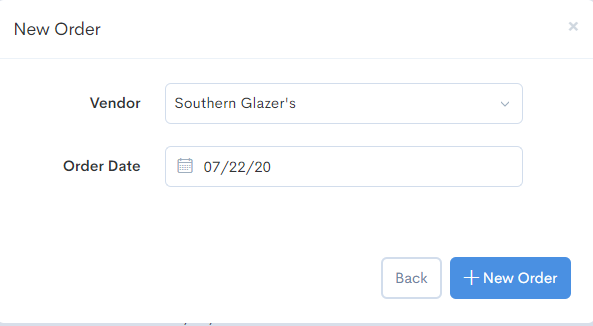
- Add items to a new order by clicking on the +Add Item button.
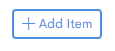
- Confirm the desired purchase unit or select the + icon to add items to an order.
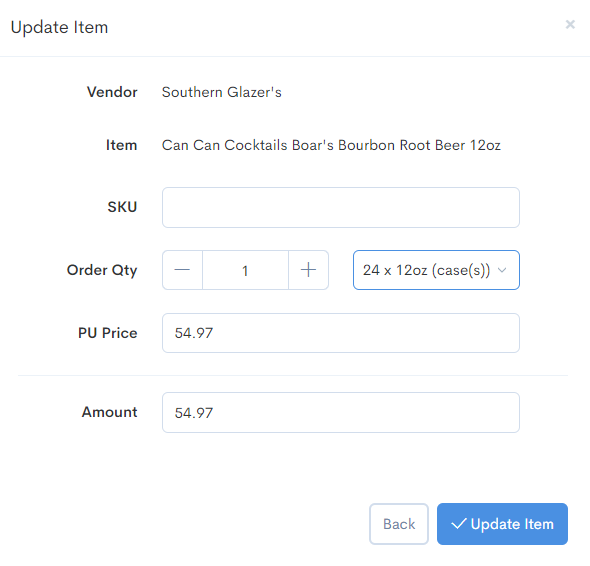
- Once you are satisfied with your order, use the blue Place Order button to place your order.