POS MODIFIER MAPPING
Mapping Modifiers
Once you have created your Craftable Modifier recipes, you will need to map them to the Modifiers in your Point of Sale system. For your modifiers to deplete, the POS item that they are sold with must also be mapped to a recipe.
- Select the Point of Sale tab from the navigation on the left.
- Click on POS Mapping in the subheading.

- Select POS Modifier Mapping from the dashboard. (Note: this feature is only available on specific POS integration types.)

This screen will show you all of the modifiers that have been rung in on your POS since your POS integration was completed. - Click the name of the POS Modifier.

- Search and Select Modifier to map. Click '+ Map Modifier.'

Mass Map
If you have multiple Modifiers that should be mapped to the same modifier recipe you can do this quite easily using the Mass Map option. Just use the checkboxes at the left to select multiple buttons (use the filters and search bar to narrow it down!) and then click the green Mass Map button, select the modifier recipe from the list, and click +Mass Mapping.

Modifier Groups
If you have multiple Modifiers that affect each other, you can use modifier groups to combine different POS buttons and have unique depletions based on which buttons are pressed together. This will be most commonly used for customers who have different sizes of the same product (pizzas, coffee drinks, etc.).
To create a modifier group, you will need to go to your POS Modifier Mappings. Click on “+ New Modifier Group”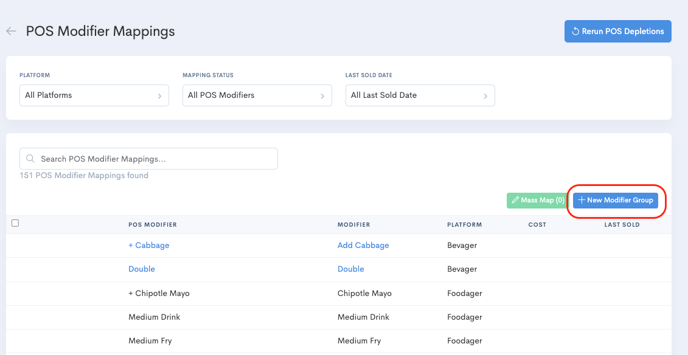
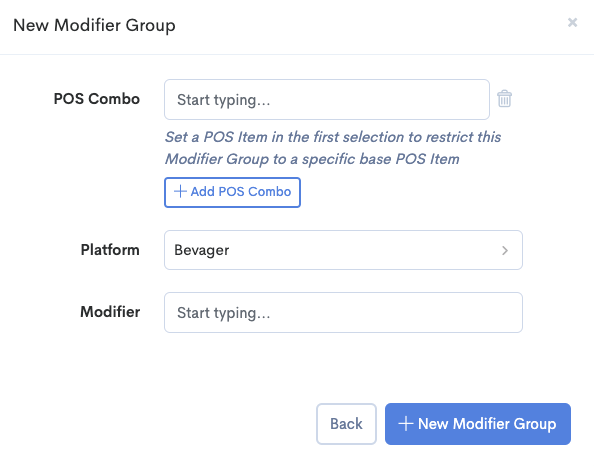
Click on Add POS Combo to add the next modifier in your Modifier Group.
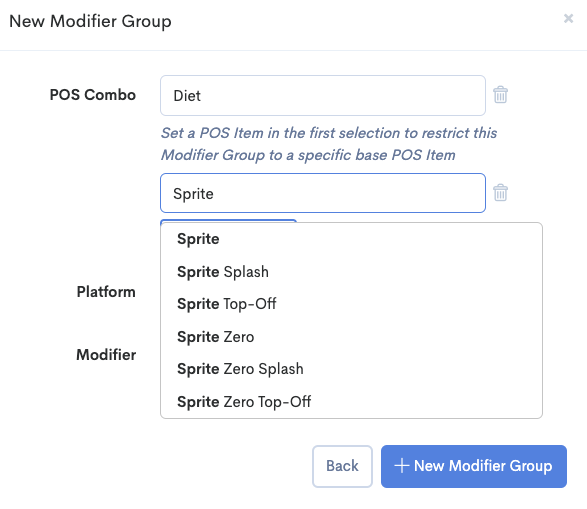
If you have multiple parts of the modifier group, continue adding until you have all modifiers in the group selected.
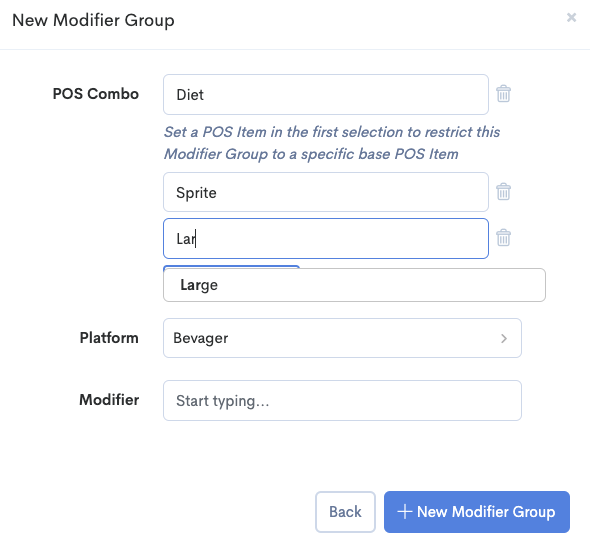
Once all POS Combos are selected, enter the Craftable Modifier name that you want to map to.
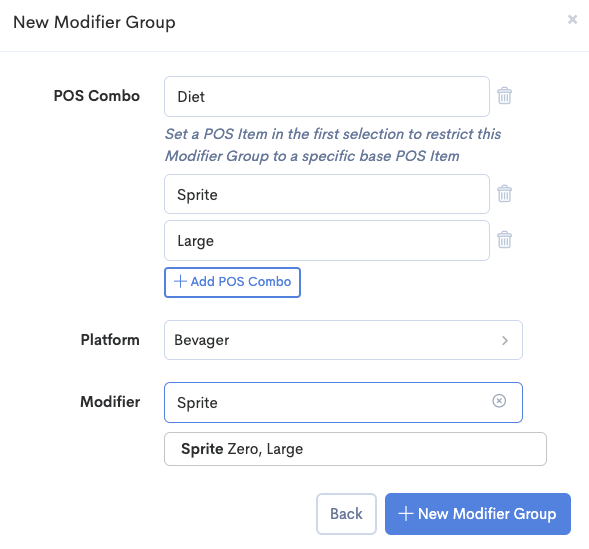
Click on New Modifier Group to save the group. This will appear as a new Modifier Group on your POS Modifier Mapping list.
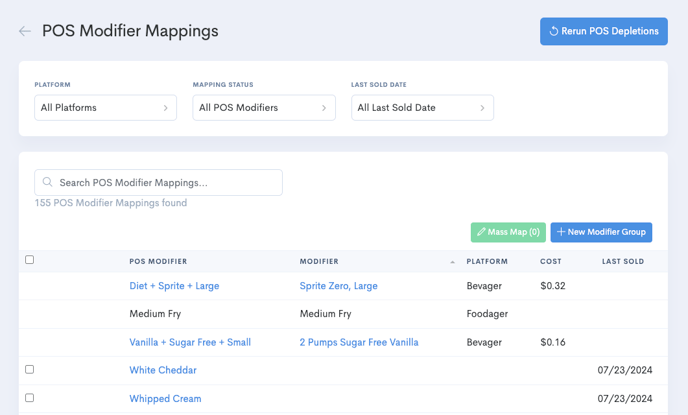
Now, when all parts of the modifier group are sold together on a POS Item, Craftable will be depleted from this mapping.
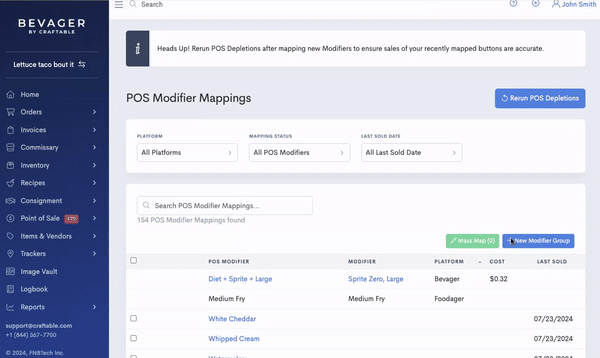
Reminder - for the modifier to be available in the POS Modifier Mappings list, it must be sold in your POS system first.
