PRINT ITEM LABELS
Print Item Labels
Print QR or Barcodes for your Items for efficient scanning using the Inventory App.
- Click Items & Vendors > Manage Items from the navigation.
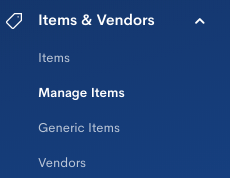
- Select Print Item Labels.
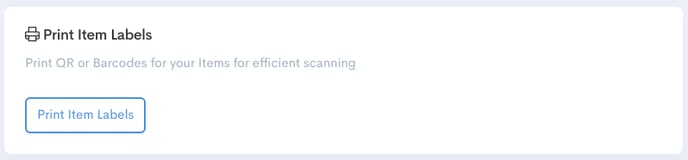
- Add Item(s) to label print queue.
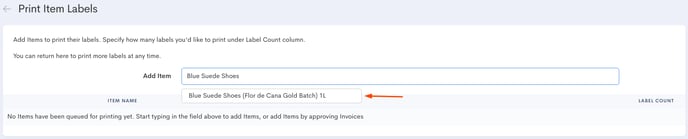
- Select Label Type and enter Label Count.

- Click Print Item Labels

Some things to keep in mind
- Based on the Item(s), label count and label type queued up, we'll provide with exactly how many pages of label paper is required.

- When approving Vendor Invoices, you have the option to add items to label print queue and save time.

