Punchout Ordering
Punchout ordering in Craftable allows you to order directly through your vendors online ordering portal and then bring the order back into Craftable for consistency and compliance purposes.
Video Walkthrough
The video below walks you through how to access, build, and place a punchout order in Craftable.
How to Order via Punchout
To start a punchout order, navigate to Orders in the left menu, then select Punchouts. Here, you’ll see a list of vendors set up for punchout ordering.
Click on your desired vendor to open their online ordering portal.
Build your order within the vendor’s site, then click Transfer to Craftable to send your order back to Craftable for review, approval (if needed), and final placement.
Please note: You'll need to finalize your order within the vendor's portal before transferring it to Craftable.
Once your order is in Craftable, items and quantities can't be modified. If you need to make any changes after transferring, you'll need to create a new order.
Punchout orders follow the same process as other orders in Craftable—if Order Approvals are enabled for your account, the order will automatically route for approval, and may require GL allocations based on your specific setup. Craftable also requires Vendor Rep information for every order, including punchout orders. To update the rep’s contact details, simply click the pencil icon next to the "To" field on the order.
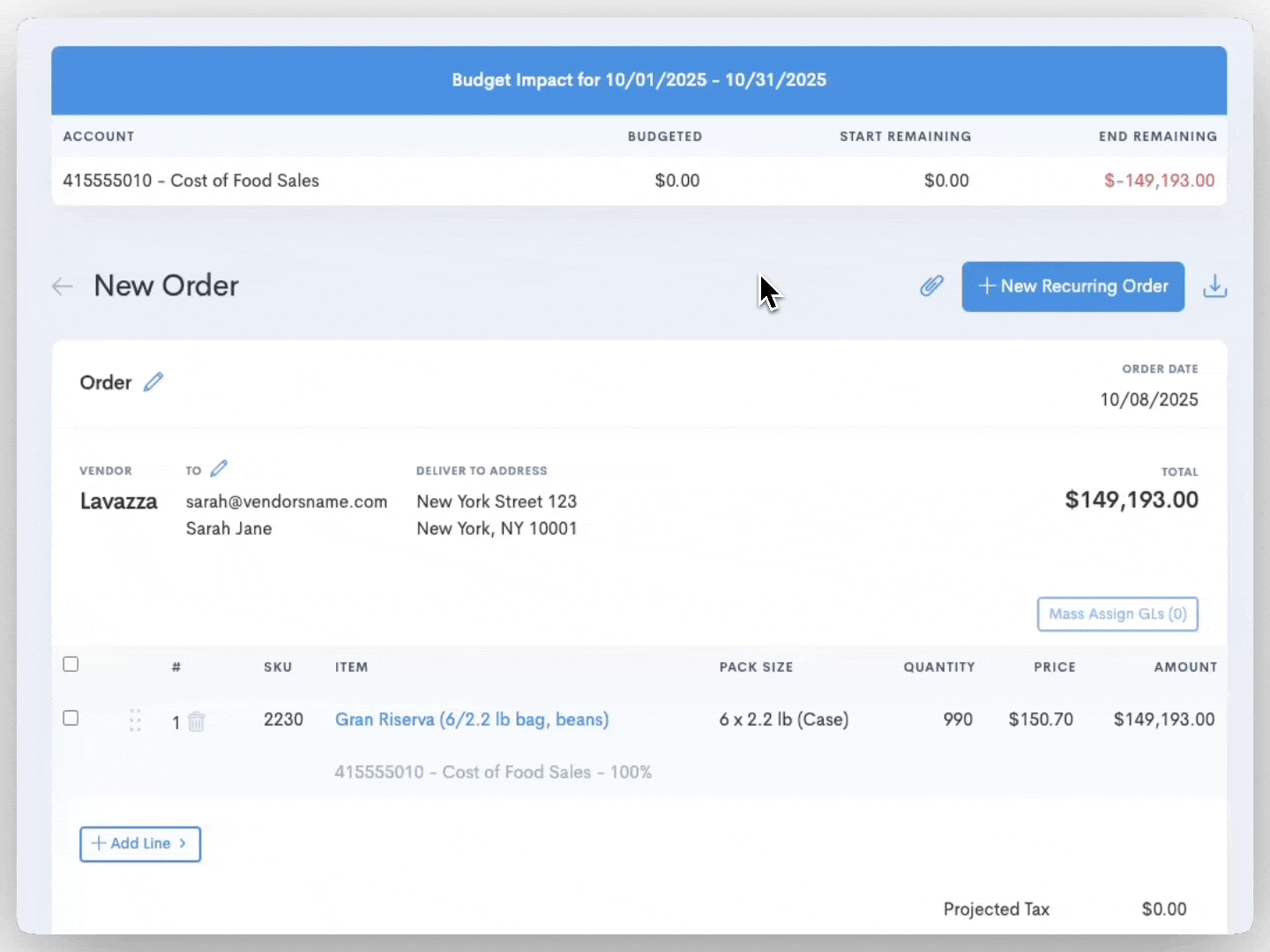
FAQs
How do I get Punchout setup with my vendor?
Reach out to your Customer Success Manager to check if you have Punchout as part of your subscription, and if the vendor is one that we already integrate with. For most vendors we only need your customer number to kick off the integration request, though some vendors have their own unique processes.
