UPDATING A CLOSED AUDIT
If you realize you made a mistake on a closed Audit (incorrect CU Price or incorrect count), you can rectify this.
Updating the Count
- Navigate to Inventory > Audit > Historic Audits > select Audit Date > Reopen for Correction
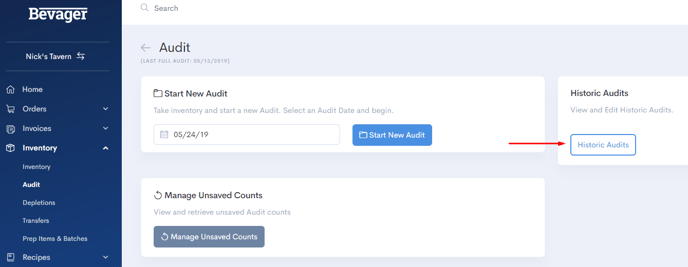
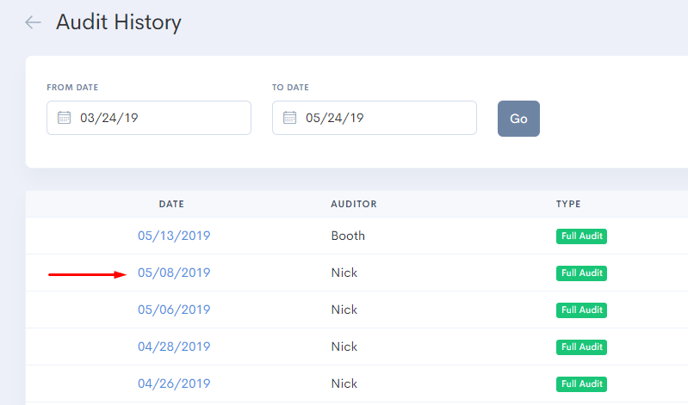
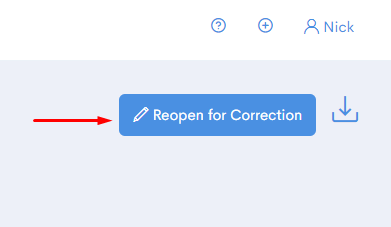
- Locate the item(s) in question and make corrections just as if you were entering counts during the audit.
(Tip: If you'd like to see what count the item has in each storage area, click the value in the Total column for the item.)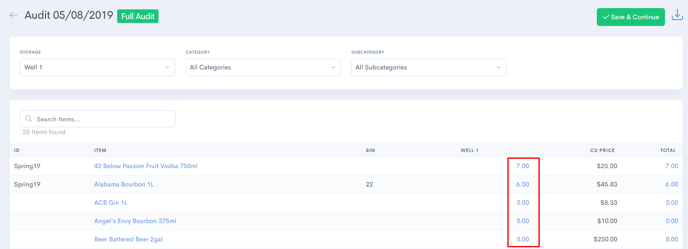
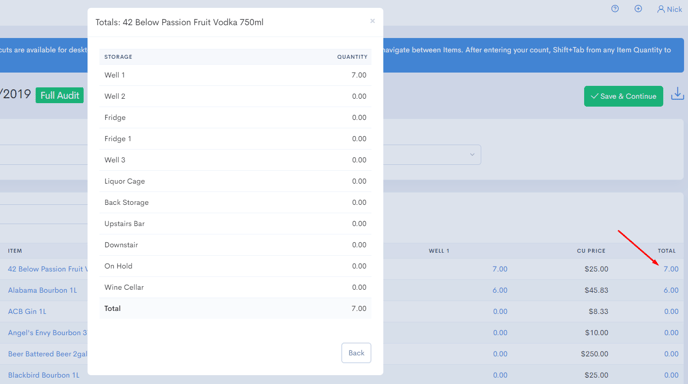
- Please keep in mind that to reopen a closed audit you must have the permission titled "Reopen Audit" activated.
Updating the CU Price
The CU (count unit) Price of the item = the price of the item on the invoice that was last approved.
You can see more information about the CU Price within the system by reading the article titled Understanding CU Price.
You may need to edit your CU Price if you are behind approving your invoices, or if you made a mistake on an invoice and haven't yet corrected it.
- To edit the CU Price of an item within an Audit the Audit must first be closed. (So if you reopened an audit to edit a count, or are still entering your counts, you have to wait until the audit is closed.)
- Click on the value in the CU Price column for the item whose CU Price you want to change.
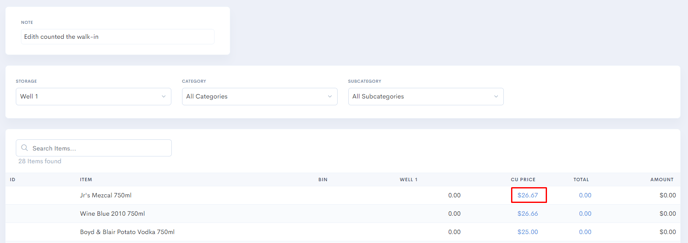
- Enter the new CU Price in the popup, and click the "Update CU Price" button to save. Please note that you will not see the value in the Amount column recalculate until you refresh the page.
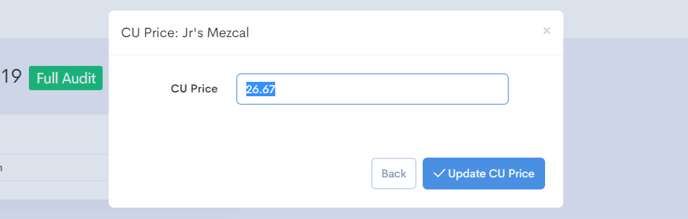
- Please keep in mind to edit the CU Price on an audit you will require the permission "Modify Historic Audit" to be activated.
