The Item Loader is a beneficial tool that enables you to upload your inventory items in bulk rather than individually.
- Click Items & Vendors > Manage Items from the navigation menu.
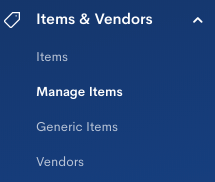
- Click Item Loader.
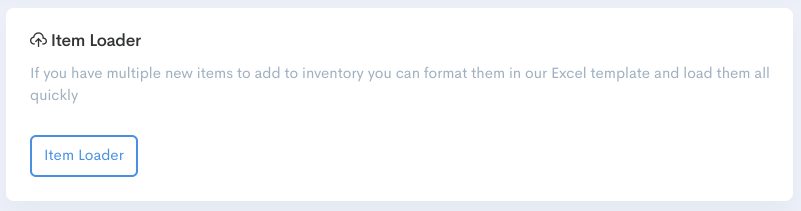
- Ensure all your Vendors have been added to the platform. Each item must be assigned to a Vendor.
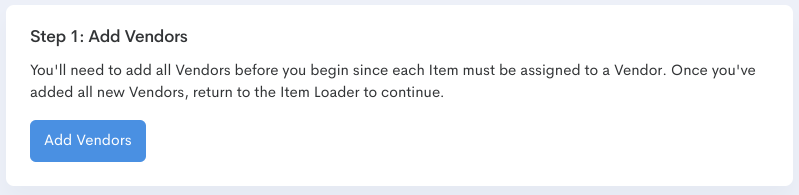
- Click Download Template under Step 2 of the Item Loader page if you wish to obtain a sample file. This can be referenced as you build up your spreadsheet.
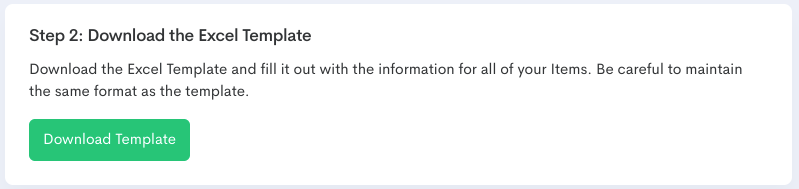
- Once you've added your Vendors and filled out the template file you can go to Step 3 of the Item Loader page. Click Choose File to select the finalized Excel file then click Submit.
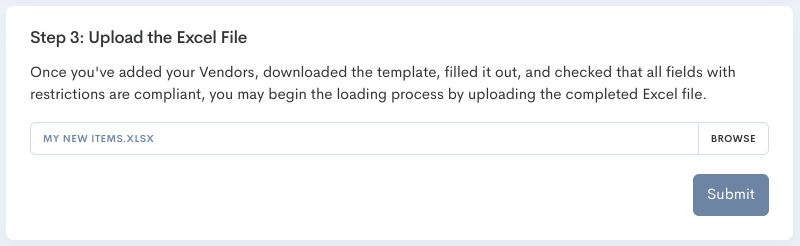
Some things to keep in mind
- Fields referring to existing data have to match verbatim including capitalization (Vendors, Categories, Subcategories, Etc)
- If there are formatting issues with the file and it does not upload, check the columns to the far right to access a notification message. This message will clarify what adjustments need to be made on the file in order to import successfully.
- "End of File" must be entered following last item entry.
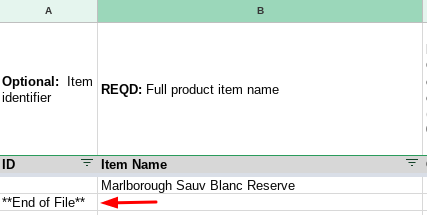
- The Excel Spreadsheet does not support formulas. If you need to use a formula to calculate data (such as PU Price field) remember to remove the formulas and replace them with the actual number before uploading the file.
- Reach out to Support if you have any further questions or require assistance.