MANAGING ITEM CATEGORIES & SUBCATEGORIES
Overview
In Craftable's platform, effective organization of items is achieved through a structured system of Categories and optional Subcategories. This enables users to categorize items based on their specifications, allowing for a clearer view of information related to each item, such as Costs, Order Form details, and Reporting Data.
When you upload your inventory, the Craftable Implementation Team will collaborate closely with you to configure your Categories, ensuring alignment with your business needs. It's important to note that this setup provides flexibility, allowing you to make changes to your Categories at any time in the future. This article will guide you through the process of adding and editing Categories in your system. For bulk modifications to Categories and Subcategories associated with items, refer to the article titled Mass Update Item Categories and Subcategories.
How to View/Edit Item Categories
- Click your name in the upper right screen and select Store Settings.
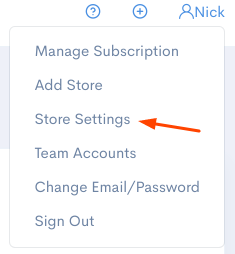
- Select Item Categories.
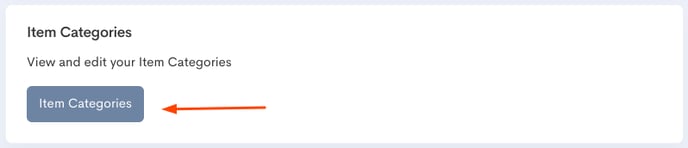
- You can delete categories by clicking the trash can icon to the left of the category.
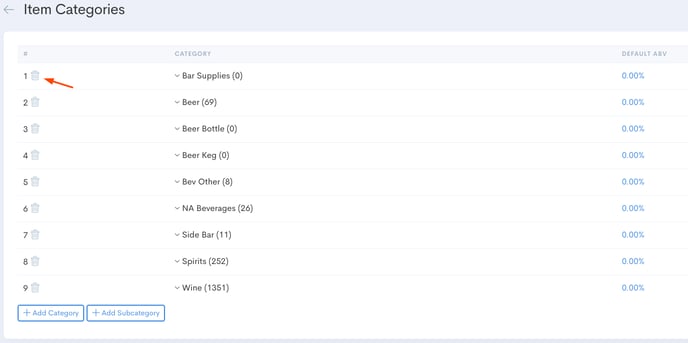
- Click +Add Category at the bottom of the page to add categories. You may also reach out to Support for assistance.
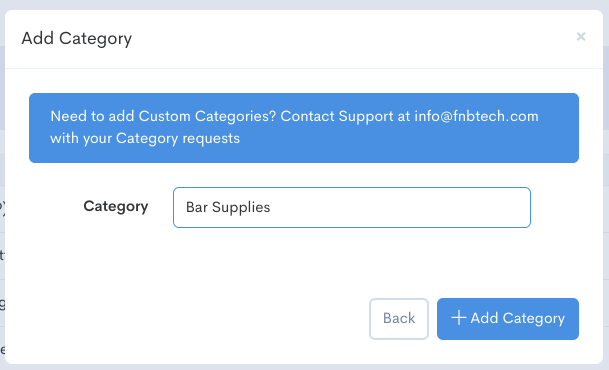
- Click +Add Subcategory at the bottom of the page to create new subcategories and link them to categories.
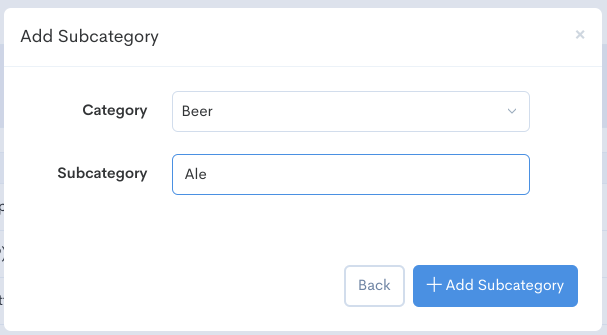
How to View/Edit Director Item Categories
- At the director level, click on your name at the top right corner of the page.

2. You will select director settings from the drop down menu

3. Select Director Item Categories

4. Select +Add Category or + Add Subcategory

5. You'll get a pop-up window where you'll fill out the category name

5a. When adding a subcategory you'll select the category and then name your subcategory.

6. You can also delete the categories and subcategories by clicking on the trash can icon next to the number.

7. Once you have created your categories and subcategories you will initiate a store sync to push them down to your store level.

Some things to keep in mind
- Categories / Subcategories cannot be added or adjusted when there is an audit currently open.

- For director categories/subcategories you can add them at the director level and sync them down to the store and if an audit is open they will populate in the next audit.
- If you use the Books platform you should also allocate GL Codes to these Categories. See the article titled "Mapping General Ledger (GL) Accounts" for more information.
