MANAGING PARS FROM ITEM MANAGER
Quickly edit your items’ par, par order qty, and PU individually or by mass. Find items by filtering at the top by category, subcategory, and vendors. Mass updates will only update items that are selected.
Refer to the steps below on how to manage pars from Item Manager:
- Go to Items & Vendors > Manage Items.

- Select Item Manager.

- Select Par.

Set Pars & Order Qty
- Enter the minimum number of each Inventory Items you want to have in-stock as well as the Order Qty you wish to order from your vendor when these Items drop below Par.

- Click Save.
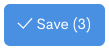
Mass Update - Par & Order Qty
- Perform a Mass Update in instances where you want to set the same Par and/or Order Quantity for multiple items.




Some things to keep in mind
- Mass Updates may take 1-2 minutes to process.
- If Order quantity is 0, auto par will automatically add the minimum Order quantity necessary to satisfy Par.
