SETTING UP PAR LEVELS
Setting Par within Craftable is an excellent way to have Craftable help you build out your orders quicker, by flagging the items that you need to re-order.
Your "Par" value is the minimum amount of each item that you want to have in stock - when you get below Par you want to re-order that item.
What happens when you get below Par?
In Craftable, the Par settings consist of two key components. The first is the "Par" value itself, which represents your In-Stock threshold. When your inventory falls below this threshold, it signals the need to re-order the item. The second component involves the preferred "Order" details, which provide options for specifying your chosen vendor, purchase unit, and the quantity to reorder when you reach the Par level.
Configuring this is optional, but it allows you to select exactly which vendor, purchase unit, and how many of that purchase unit you want to re-order when you dip below par.
NOTE: This feature does not automatically order items that have fallen below par on your behalf.
This simply ensures that you see what items are below your preferred par levels, and then you can choose to re-order those items.
What if I don't specify a preferred vendor, purchase unit, and quantity?
Craftable will attempt to "Auto" order for you. If Par is set and the Order quantity is 0, Auto Par will automatically add the minimum Order quantity necessary to satisfy Par.
Order to Par doesn't just take into account your current theoretical In Stock, it compares your Par value to your theoretical future In Stock - so when Par is greater than In Stock + New + Placed, then the item is considered below par.
This ensures that you do not re-order items that you have already ordered, but just have not yet received.
Setting up Par Levels
- From the navigation select Inventory > Inventory or Items & Vendors > Items from your navigation panel on the left.


- Locate the desired item and click directly on the name (in blue).

- The item details page will open to the right and click on the Purchases tab, then select the arrow next to Set Item Par to see your par options.
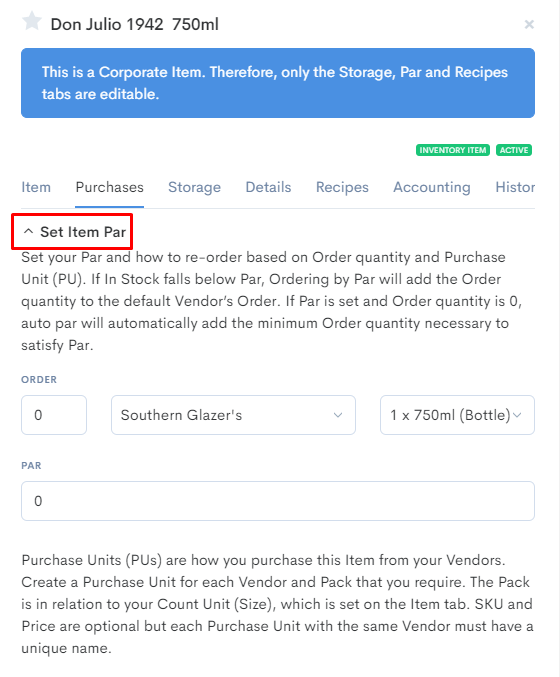
- Enter the desired par threshold number in the Par field. This is essentially the minimum amount of In Stock that you want to have - once you get to this level you want to re-order this item to get back above par.

- Enter the desired quantity to re-order in the Order field.

- Confirm your preferred vendor you want to order the item from the dropdown to the right.
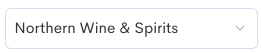
- Select your preferred Purchase Unit to order from the dropdown arrow to the right.
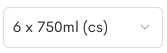
- When finished, select "Save Item" at the bottom of the item pane to confirm the changes.
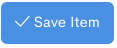
Some things to keep in mind
Setting the Par order purchase unit and quantity is optional. If you do not enter a specific purchase unit, Craftable will use the purchase unit that allows for the least amount of purchase units to be used to meet or succeed your Par threshold. For example, let's say you have a Par threshold of 24 and a current inventory of 13. There are two purchase units to choose from, "1x1each" and "12x1each". Craftable will use the "12x1each" purchase unit since that would be the purchase unit with the least amount of purchase units needed to meet or exceed par.
FAQs
What is the quickest way to set up Pars for all my items?
Navigate to Items & Vendors > Manage Items > Item Manager > Par. Here you can easily filter by category, subcategory, and vendor, as well as quickly enter par quantity, order quantity, and purchase unit. Be sure to click Save once you've made your selections! See the article titled Managing Pars from Item Manager for further details.
What is the logic of the "Auto" par order?
The "Auto" order is used when you have not selected a preferred purchase unit and amount to re-order when you dip below par. Craftable will calculate a goal order quantity using the following formula:
Par - (In Stock) - (Placed Order Qty) - (New Order Qty) = Goal Order Qty
In other words - your configured Par level, minus your current theoretical In Stock, minus the quantity on Placed orders, minus the quantity on New Orders, equals the calculated Goal Order Quantity.
This Goal Order Qty is rounded up to a whole number in Bevager but can be a decimal in Foodager. Craftable will then attempt to order to meet this goal quantity. If no purchase units exist that would meet the goal quantity perfectly then Craftable logic allows the order quantity to surpass it by up to 20%. But if the only available purchase units would force the order quantity to be greater than 20% then it will not be ordered.
Please keep in mind, that the Auto Ordering logic only triggers when no specific order quantity and purchase unit has been selected.
Does Craftable support variable Pars for different days of the week or different times of the year?
This is not something Craftable supports at this time, but you can change your pars at any time to better suit your needs.
