GENERIC ITEMS
Overview
Generic Items are used to group different items together, primarily for recipe-building and depletion purposes. Typically this is used when you have two or more inventory items that are the same ingredient but counted separately when taking an Audit. You will also see the total inventory in stock amount of your generic item across the counts of all the constituent ingredients.
For example, you can use Generic Items if you have both a 750mL and a 1L bottle of the same liquor, or you buy your cinnamon in a 12 oz and 5 lb container. Generic Items allows you to blur the two items together and see their purchases, depletions, and inventory counts either separate, or all rolled up together.
Creating a Generic Item
- Navigate to Items & Vendors > Generic Items and click the +New Generic Item button.
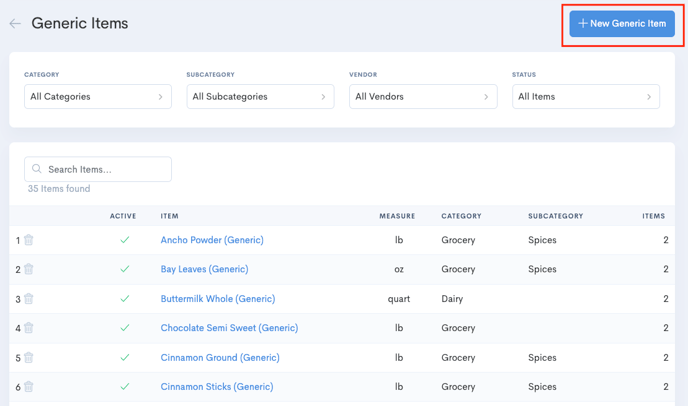
- On the Item tab Enter a unique Item Name, select the relevant Category, and decide on your Count Measure. Note that the Count Unit will always be "1", this cannot be changed. You can enter optional conversion units here as well. Once complete click on the Generic Items tab across the top.

Tip: We recommend putting "Generic" somewhere in the item name so when you see the item on the system you're reminded that it's a generic item, as generic items function a bit differently from normal items! - From the Generic Items tab, search for the items that should be included in the Generic Item and click it from the dropdown to include it in this generic item.
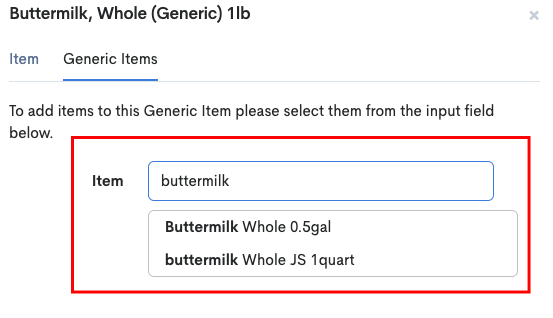
- Once you've added all the items that make up your generic item you can re-order them using the 6 dots icon at the left. This is important because the order that the items are listed in for the generic item is the order from which the system will deplete.
So in the below example, if "Buttermilk, Whole (Generic)" is used in a recipe the system will deplete from the "buttermilk Whole JS 1quart" item first, and once the In Stock on that item hits 0, then Craftable will begin depleting from "Buttermilk Whole 0.5gal". If I would prefer the reverse to happen, then I should reorder the items in the list.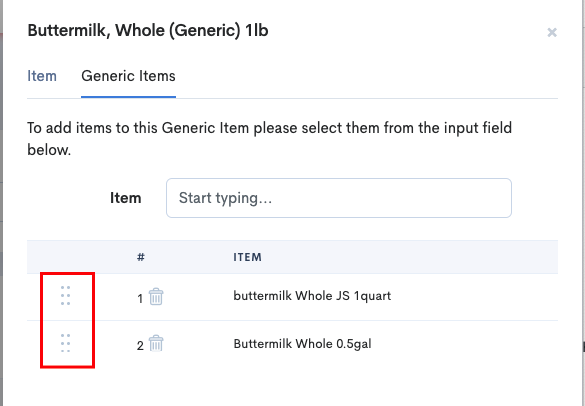
- Once complete click Save Item at the bottom of the panel.
Using Generic Items in Recipes
When adding items to recipes you will be able to select your new Generic Item as an ingredient. Generic Items display in the item list in Italics to differentiate them from regular items.
As mentioned above, when depleting generic items the system will deplete all of the first item first, and then start depleting from the second, and move down the list.
Generic Items and Director
You can set up Generic Items at Director and they will sync down to the store level if the store has ANY of the ingredients in the Generic Item. As a result, this is an excellent way of managing recipes at Director even if your stores are buying slightly different items from their various regional vendors.
For example, if you sell a spicy mayonnaise and some of your stores buy a 17 oz bottle of sriracha, and others buy a 1-gallon bottle of sriracha, you can make a Generic Item at Director linking these two items together, then make your Spicy Mayo recipe at Director using the Sriracha Generic Item, and when the recipe is synced down to the store level the Sriracha Generic Item will deplete from the sriracha item that store has in their inventory.
After Creating a Generic item
If you've already built your recipes in Craftable and receive a new item that means you need to create a new Generic item, you can create the Generic Item with both options, then use the Recipe Line Swap tool to easily replace the previous item with the new generic item across all your recipes and modifiers.
Alternate Uses for Generic Items
While the above-described examples (varying bottle sizes and differing case sizes across markets) are the primary use of the Generic Items function, it can also be used creatively for circumstances like a rotating keg tap (when the other taps don't change frequently). For a rotating keg tap you can just add the new keg to your Generic Item list when you receive it, and then once the system has depleted the items above it on the list it will automatically start depleting from the new keg. This should be in line with you replacing the old keg with the new keg on the line.
